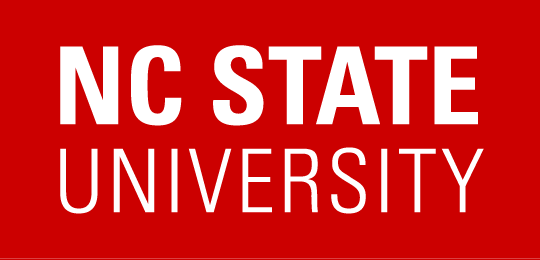VCL Reservations
General Info
What rights do I have on the remote resource?
- Public cloud resources in AVD provide normal user rights. On most on-prem Windows environment, you have administrative rights.
- Most on-prem Linux environments provide administrative rights through the use of sudo.
Some images are specifically configured not to allow users to have administrative rights.
How do I get access to on-prem Windows resources?
Access to on-prem Windows resources requires an additional Microsoft license. Faculty and staff are covered by a larger license for Microsoft products. Student access requires a license to be purchased for each individual student. As of August 2023, the cost of the license is $37.44 per student per year. This is typically paid by the student’s department or college. Contact vcl_help@ncsu.edu to work on getting a license.
How long can I use my reservation?
Limits for time based reservations:
- Students have a default duration of 10 hours
- Duration extension requests require a faculty or departmental sponsor
- Send duration extension requests to vcl_help@ncsu.edu
- Faculty and staff have duration limits greater than 48 hours
Limits for non-time based reservations:
- Non-time based reservations are available to the user for as long as the user is active on the remote resource. Inactive users will be disconnected after 1-2 hours to free up system resources.
What are the system requirements for connecting?
Remote resources in VCL can be connected to from Windows, Mac, Linux, iOS, and Chromebooks.
See the Access Requirements page for additional information on software needed for connecting to remote resources.
How to print from a remote VCL computer?
- The easiest option is to print to a PDF and then transfer that to your own computer or print it using WolfPrint
- There are some limited options to share your own printer over RDP connections and the AVD web client. However, VCL IT staff do not provide much assistance with this.
Connecting VCL
How do I make a VCL Reservation?
See the How to Create a New Reservation page for instructions
How long do I have to wait after I hit Connect before I can login into my reserved machine?
During periods of heavy utilization, it may take a minute before the time you click Connect and when you can actually connect; however, it will normally be ready by the time you try to connect to the computer.
Modifying Reservations
I need more time than I originally thought. How can I get it?
On the website:
- Click Reservations.
- Find your reservation, and click More Options…->Edit
- Find the drop-down box that has a time in it, and change it to a longer duration.
- Click Modify Reservation
You will only be able to extend the length if the computer your reservation is on has time available before the next reservation. The maximum time for a reservation (even with an extension) is typically 10 hours from the initial starting time of your reservation.
End of Reservations
What happens at the end of my reservation?
You will receive warnings at 10 minutes and then at 5 minutes before your reservation expires. Once time is up, you are disconnected and any unsaved changes you have made will not be recoverable.
Can I reconnect to a computer if my reservation time has not expired but I disconnected?
Yes. Follow the instructions in the Connect dialog box to reconnect to your reservation.
Reconnecting to a Remote Desktop session will reconnect you to the “desktop” you were already using, with all of the programs and files you had open. Reconnecting to a SSH session on a Linux resource will be like logging in initially, any programs you had running previously will no longer be running.
Reservation Notifications
I do not receive emails confirming my reservations.
Email notification can be enabled/disabled under the Manage tab and then User Preferences->General Preferences.
If email notification is enabled and you are not receiving emails, it is likely because the email address that the confirmation/notification emails are being sent to is not the email address that you primarily use. The email address that all VCL emails are sent to is the one listed in the NCSU online directory.
To change what email address VCL related emails are sent to, look yourself up in the NCSU online directory and follow the information provided there on updating your information.
Remote Desktop
What is an RDP file?
An RDP file is a settings file that can be opened by the Remote Desktop Client to automatically open a connection to the remote resource.
For automatic login, provided your browser and operating system properly support the auto login feature, the RDP file can be used to automatically login you into the remote machine, just by clicking the Get RDP file button. You typically will still need to enter your password to connect.
How do I modify my remote desktop connection screen size when using the Get RDP file?
On the website:
- Click Reservations or Make a Reservation
- Select the Manage menu and then User Preferences
- Select RDP file preferences
Here you can edit the default settings for your RDP file for the screen size resolution, local drives, and sound.
SSH
How do I use SSH identity key authentication for Linux reservations?
- The following pages provide details on using SSH identity keys to connect to VCL reservations.
VCL Website
When hitting forward in my browser in the scheduling interface, I keep getting the initial page.
This is often caused by using Back/Forward in certain web browsers (particularly Safari on Macintosh).
In order for the web application that is the scheduling interface for VCL to work correctly it must know to what web page you were referred from when showing you any page except for the entry page. Some web browsers (Safari in particular) tend to forget exactly how you came to a given webpage. Thus when your web browser tries to load a given page in the scheduling interface and cannot remember how you came to be at that page, the scheduling web application sends you back to the entry page.
I clicked “remember my selection” on the page where I select an authentication method. How do I change it?
The following URL will allow you to change your selection:
https://vcl.ncsu.edu/scheduling/index.php?mode=selectauth&clearselection=1
I logged out and forgot my password to the VCL connection. How do I look it up?
Revisit the VCL website:
- Click on Reservations
- Click on the Connect! button
Your connection details will be displayed.
Applications & Images
Why aren’t there office/productivity applications installed in each environment?
The purpose of each VCL environment is to provide someone access to an application or group of applications that the person wouldn’t have access to already. There are many Office/Productivity Suites available that can be installed on each user’s machine that will be used to connect to the VCL system. OpenOffice is available for free and is compatible with Microsoft Office.
Applications I accessed via VCL are running very slowly.
The technologies employed in VCL to provide applications remotely are fairly network intensive. It is recommended to have at least a 1 to 2 Mbps Internet connection.
It is worth running a Bandwidth Speed Tests to see how fast your connection is operating at the time you are having problems. Rates at or above 1 to 2 Mbps should be sufficient. If you are testing at or above 1 to 2 Mbps and still having extreme slowness, contact VCL Support.
Files & Data
What happens if I leave my work on the VCL machine?
On-prem resources are reloaded after your reservation has completed. Therefore, any work left on the server is erased or lost. Make sure you save your work to your NCSU drive, Google Drive, or your local computers hard drive.
Public cloud resources may or may not have things like Desktop and Documents stored in persistent storage. It’s always a good idea to save your data somewhere off of the remote resource such as your NCSU drive, Google Drive, or your local computers hard drive.
How do I transfer files between my computer and the remote resource?
This depends on what operating system you are connecting from and to. See Where to save my files for a detailed explanation.
Where should I save my files when connected to a Windows environment?
For remote access to a Windows VCL environment there are 3 options for saving your files:
- Local Hard Drive tunneled through the Remote Desktop session
- NCSU Drive
- Google Drive
See Where to save my files for additional information.
Note: DO NOT leave your work on the hard drive of Windows environments. What happens when I leave my work on the server?
My Windows application crashes when saving files to my personal machine through remote desktop.
Many applications read and write to files many times very quickly. When the file is on the same machine this is fine. Even if it is on the network, as long as there is a fast network connection, it will work, though with some degraded performance.
However, the process by which you gain access to files on your personal machine through Remote Desktop is quite complicated. Therefore, it will not be fast enough for some applications. In these cases, it is recommended that you copy your files to the VCL machine, work on you files there, and then copy them back to your personal computer when you are done with your work.
For Faculty & Instructors
As an instructor, how do I request course access to VCL Windows or Linux environments?
Simply send a email request to vcl_help@ncsu.edu. Please state the course number and section number and the desired application environment for your course.
How do I create a custom VCL environments?
Custom Linux based environments can be created by any faculty or staff and made available to students. Custom Windows environments are a little more complicated. For most cases, it’s best to request the application be added to an AVD based environment. For cases where the application won’t run correctly in AVD, exceptions can be made, but require each student needing access to the environment to have an additional Microsoft license purchased by the college or department.
Additional information on creating images in on our How to Create an Image page
How do I update images?
Updating images (or environments) is similar to the Image Creation process. The owner of an image is the only one who can update a VCL environment.