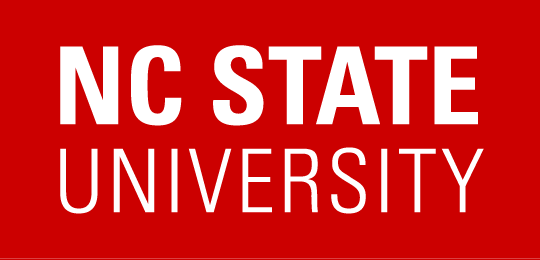Courses can be granted access to specific environments in VCL. Each semester, you’ll need to request that specific courses be added to VCL by sending us the course and section number (vcl_help@ncsu.edu). Once they are added, several things in VCL get created:
- Course Roll User Group (updated from Registration & Records a few times a day)
- Course TA User Group (membership is manually granted upon request)
- Privilege Node
- Image Group
The naming conventions for each of those are (using ACC 451 001 as an example):
- Course Roll User Group:
<dept><number>_<section><semester><year>- ex: ACC451_001Fall2018
- TA group:
UG_<year>-<semester in caps>_<dept>-<number>-<section>_<unityID of instructor>_TAs- ex: UG_2018-FALL_ACC-451-001_alchen
- PrivilegeNode
VCL->NCSU->Courses->[dept]->[year] [semester]->[dept] [number] [section] [instructor]- ex: VCL->NCSU->Course->ACC->2018 Fall->ACC 451 001 alchen
- Image Group:
IG_<year>-<semester in caps>_<dept>-<number>-<section>_<instructor>- ex: IG_2018-FALL_ACC-451-001_alchen
The idea of the image group is, if there is an image that only users in a specific course should have access to, we can add the image to that image group each semester.
For IT admins, if you already have an image group that you would like the course to have access to, you can request access to control what image groups are available at the privilege nodes. Once you have this access, you can add an image group for a course after the course has been added to VCL for the semester.
To do this,
- Go to Manage->Privileges
- Expand the tree to show and select VCL->NCSU->Course->[dept]->[year] [semester]->[dept] [number] [section] [instructor Unity ID] (ex: VCL->NCSU->Course->ACC->2018 Fall->ACC 451 001 alchen)
- Then, scroll down to and click “Add Resource Group“
- Select the image group you need the course to have access to, check the “available” box
- And then click “Submit New Resource Group“.
If you need access to add image groups to a privilege node, please email vcl_help@ncsu.edu.