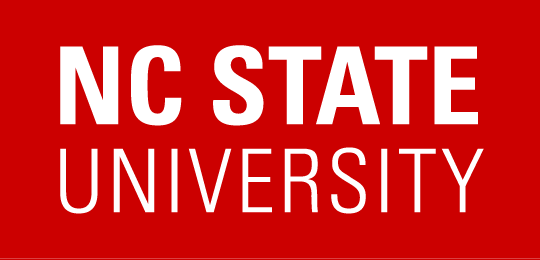VCL Block Allocations
Block Allocations provide a way for VCL resources to be set up ahead of time for a specific group of users to use them concurrently. This could be a particular on-prem environment or a public cloud resource.
- This is very useful for classroom and workshops use cases, allowing students or workshop members to easily access needed remote resources and ensures the necessary amount of resources will be available. They can be made available on a repeating schedule, such as when a course meets each week.
For on-prem resources, Block Allocations only allocate machines for a group of users – they do not create the end user reservations for the machines — all users still must log in to the VCL web site and make their own reservations during the period a block allocation is active.
For example: A class using Matlab meets every Wednesday of a semester from 1pm to 3pm and has 12 students. Using Block Allocations, 12 machines are preloaded with Matlab by 1pm each Wednesday and only the 12 students in the class are able to make a reservation for those machines. The term preloading means the wait time for the reservation would be less than 1 minute. This guarantees that each user will be able to log in to VCL, create a reservation, and be connected to the VCL machine within a couple of minutes or less.
Note: For AVD resources, it is critical to set up Block Allocations any time remote resources are used during a class session. This ensures resources in AVD are scaled out ahead of time to handle the number of users. Without a Block Allocation, too many users could be stacked up on too few resources before automatic scaling has a chance to catch up. This will result in everything running slowly for all logged in users. If you are using AVD in class and forgot to have a Block Allocation set up, once users have logged in, give the system 7-8 minutes to scale out additional resources, have everyone Log out (not just disconnect) and then log back in. This should spread their sessions out among more resources.
To request a Block Allocation, click on the Create New Block Allocation button on the Block Allocation page and fill in the required fields.